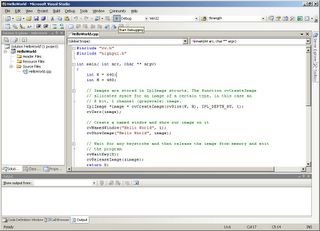Things that just don't work
An ongoing list:
cvMinMaxLoc on non-32F images
cvPyrUp / cvPyrDown on 32F images (works on 8U)
Why? Who knows.
cvMinMaxLoc on non-32F images
cvPyrUp / cvPyrDown on 32F images (works on 8U)
Why? Who knows.
A discussion of problems encountered in implementing random computer vision related algorithms in OpenCV.
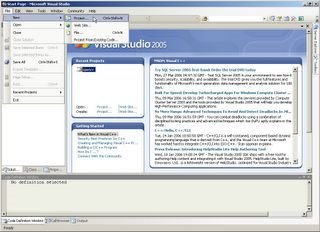
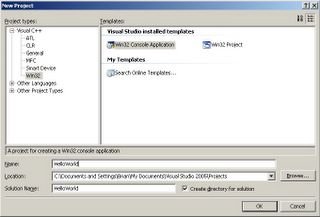


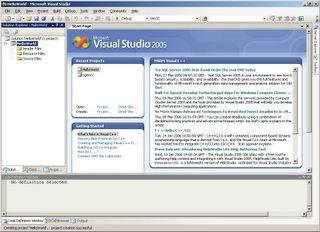





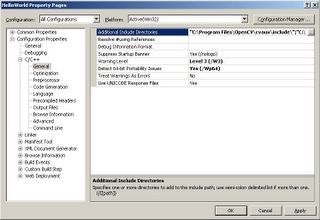
"C:\Program Files\OpenCV\cvaux\include\";"C:\Program Files\OpenCV\cxcore\include\";"C:\Program Files\OpenCV\cv\include\";"C:\Program Files\OpenCV\otherlibs\highgui\";"C:\Program Files\OpenCV\otherlibs\cvcam\include\"
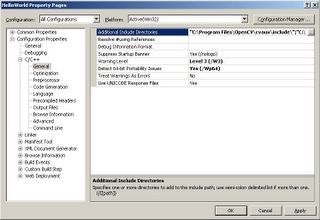
"C:\Program Files\OpenCV\cvaux\include\";"C:\Program Files\OpenCV\cxcore\include\";"C:\Program Files\OpenCV\cv\include\";"C:\Program Files\OpenCV\otherlibs\highgui\";"C:\Program Files\OpenCV\otherlibs\cvcam\include\"


"C:\Program Files\OpenCV\lib\cv.lib" "C:\Program Files\OpenCV\lib\cxcore.lib" "C:\Program Files\OpenCV\lib\cvaux.lib" "C:\Program Files\OpenCV\lib\highgui.lib"(notice the spaces instead of ; marks)